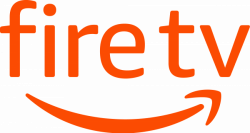



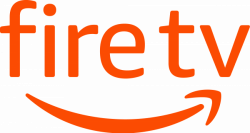
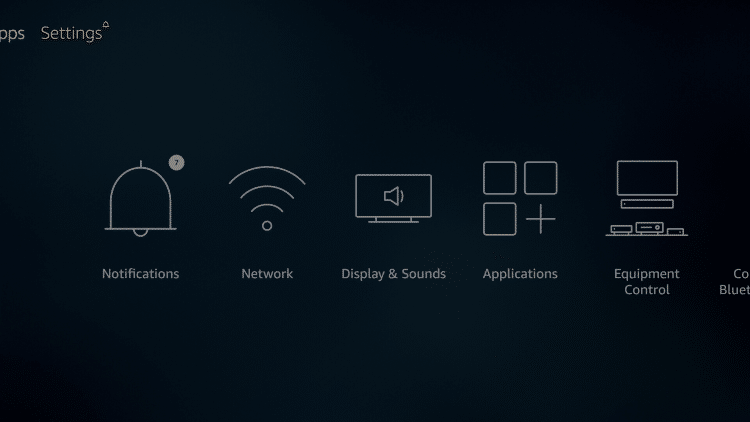
1. From the Main Menu scroll to hover over Settings.
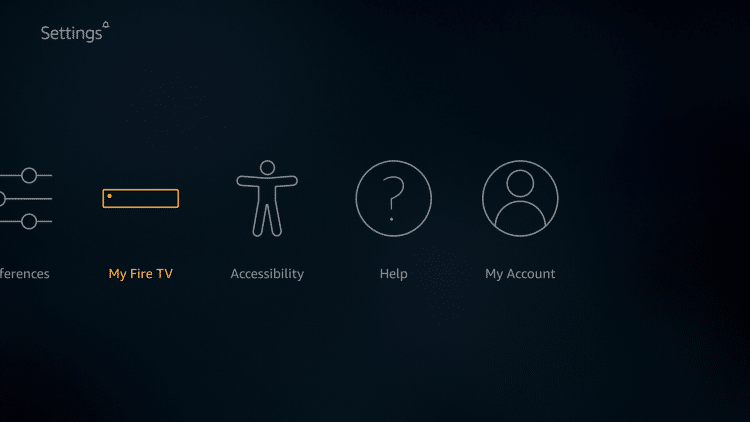
2. Click My Fire TV.
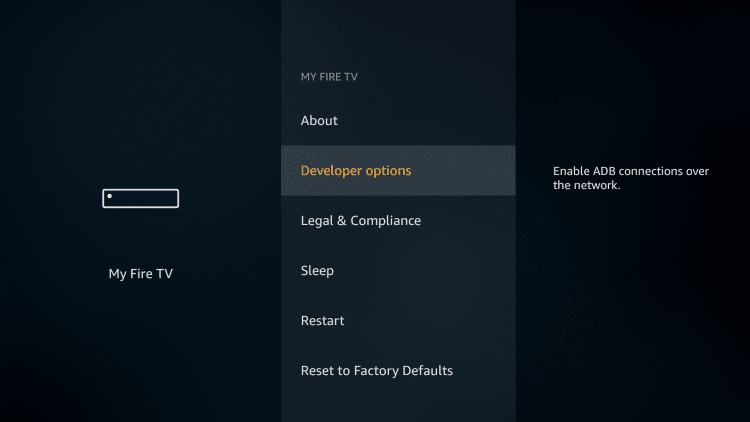
3. Choose Developer Options.
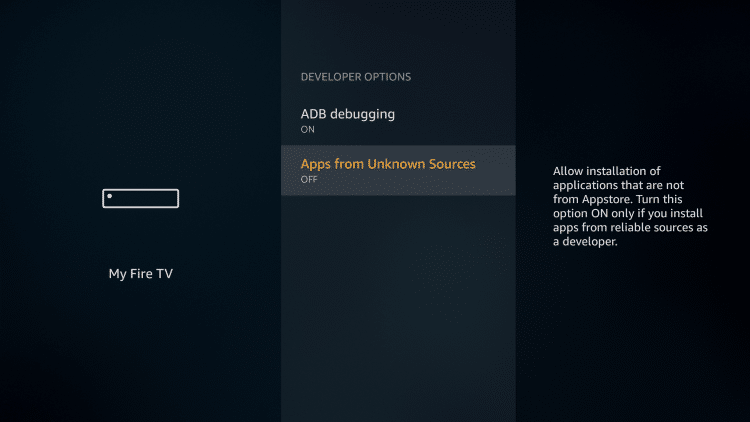
4. Click Apps from Unknown Sources.
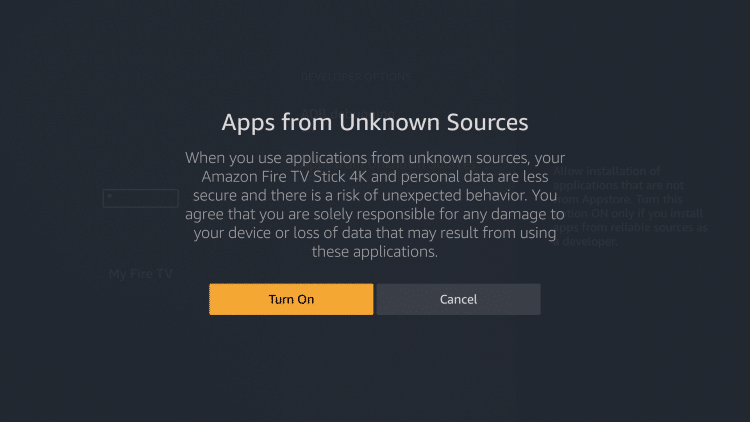
5. Choose Turn On.
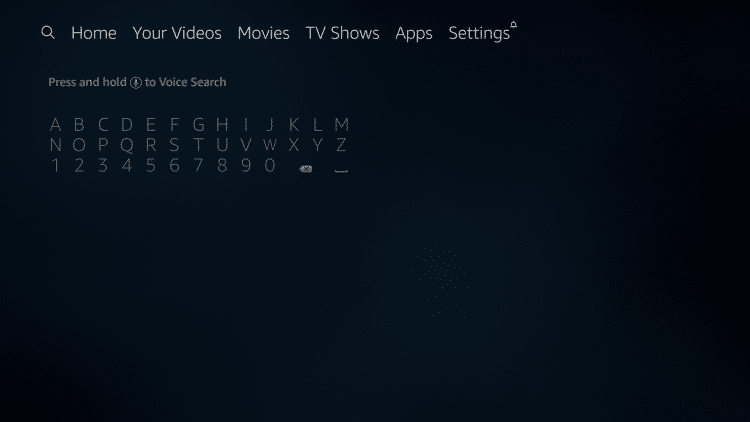
6. Return to the home screen and hover over the Search icon.
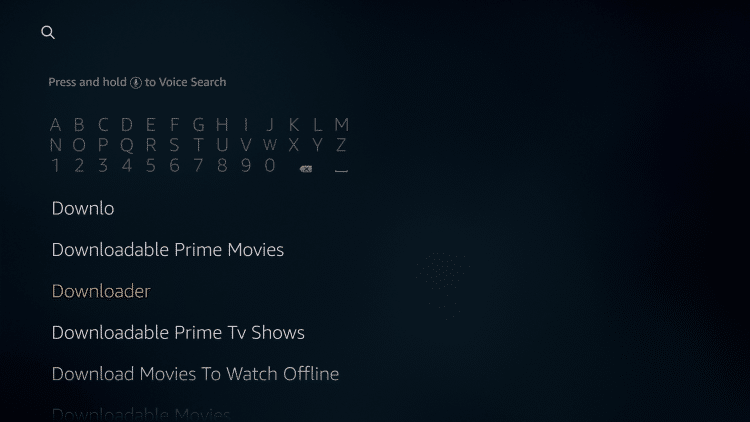
7. Type in Downloader.
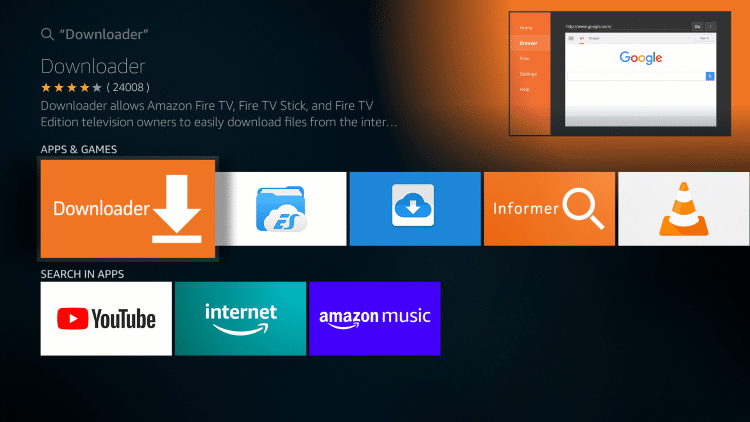
8. Select the Downloader app.
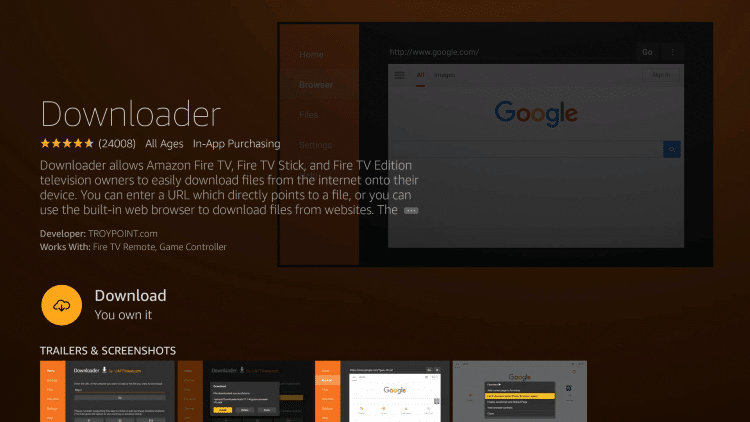
9. Click Download.
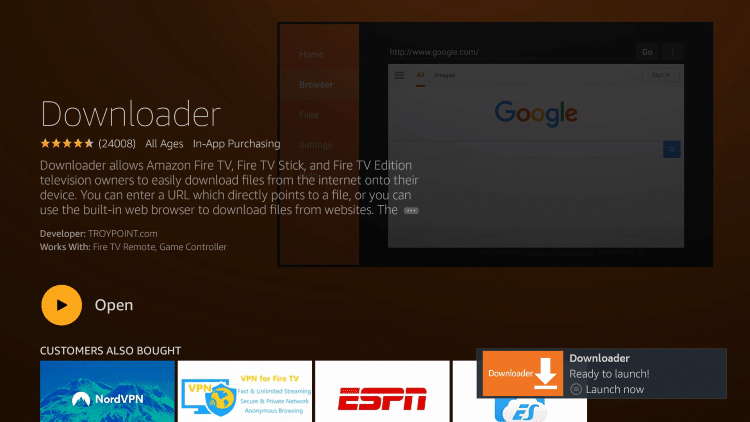
10. Click Open.
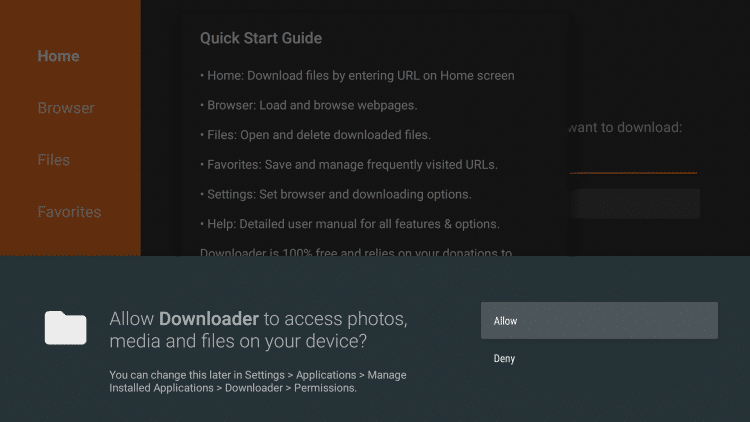
11. Select Allow if presented with this prompt.
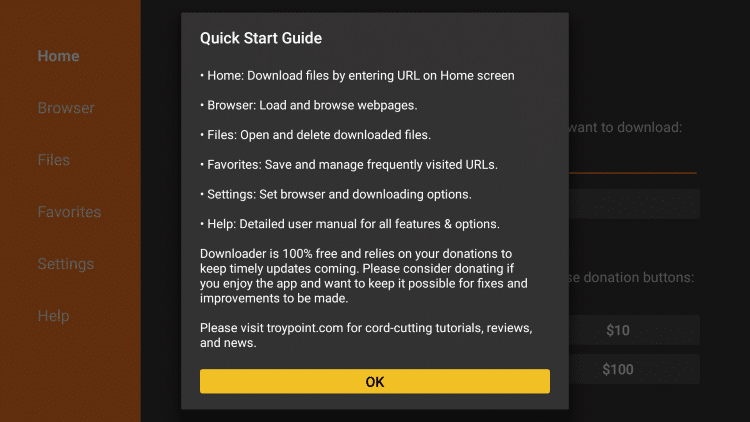
12. A message about the app’s new features will be displayed. Click OK.
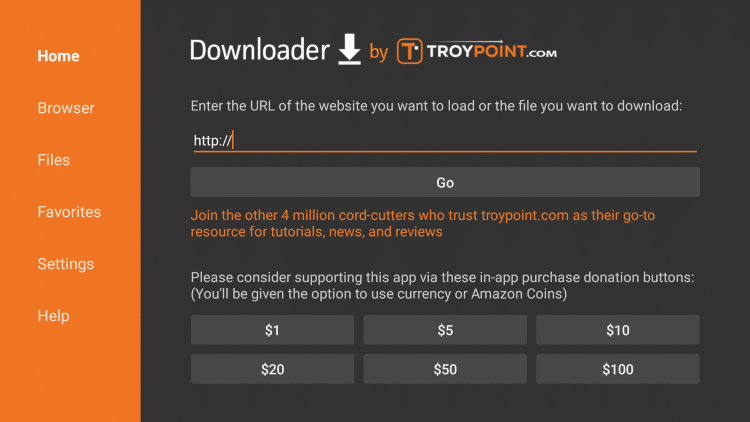
13. Click the URL bar which shows https://
A keyboard on the screen will appear. Type in URL provided in your emailed setup guide and click Go. This shortcut will link directly to the Qvision.APK in order to install it quickly.

Step 1 – Purchase a subscription from our store.
Step 2 – Turn on Apps from Unknown Sources
Step 3 – Launch Internet Browser on Android Box
Step 4 – Enter the provided url & click Go or navigate to our Downloads Page and click ‘our exclusive app’
Step 5 – Launch File Browser, open Download folder & click Qvision.apk file to install

First of all retrieve your device MAC Address and send it to us for activation.
Then do the following:
1-Reboot your device by powering it off and on
2-Whilte booting, once the loading image pops up, press set/setup button to load portal
3-To open up servers section, press set/setup button again
4-Go to “Portal URL 1”, press the “KB” button and type the portal address we have given you
5-Press the “KB” button again and then choose OK to go back to the previous page
6-Now go to “Reload Portal” and then press OK

Step One. Download GSE IPTV from the Appstore and open.
Step Two. Click the 3 lines top left and select Xtream Codes API Enter the information Given in your email. (Username, Password and URL) .
Step Three. Click add, you will now have QVISION portal added, open to use.
For Help With any Device or App Not found in our guides section, just ask. We are happy to assist.
